#HTML
Markdown
Sample article showcasing basic Markdown syntax and formatting for HTML elements.
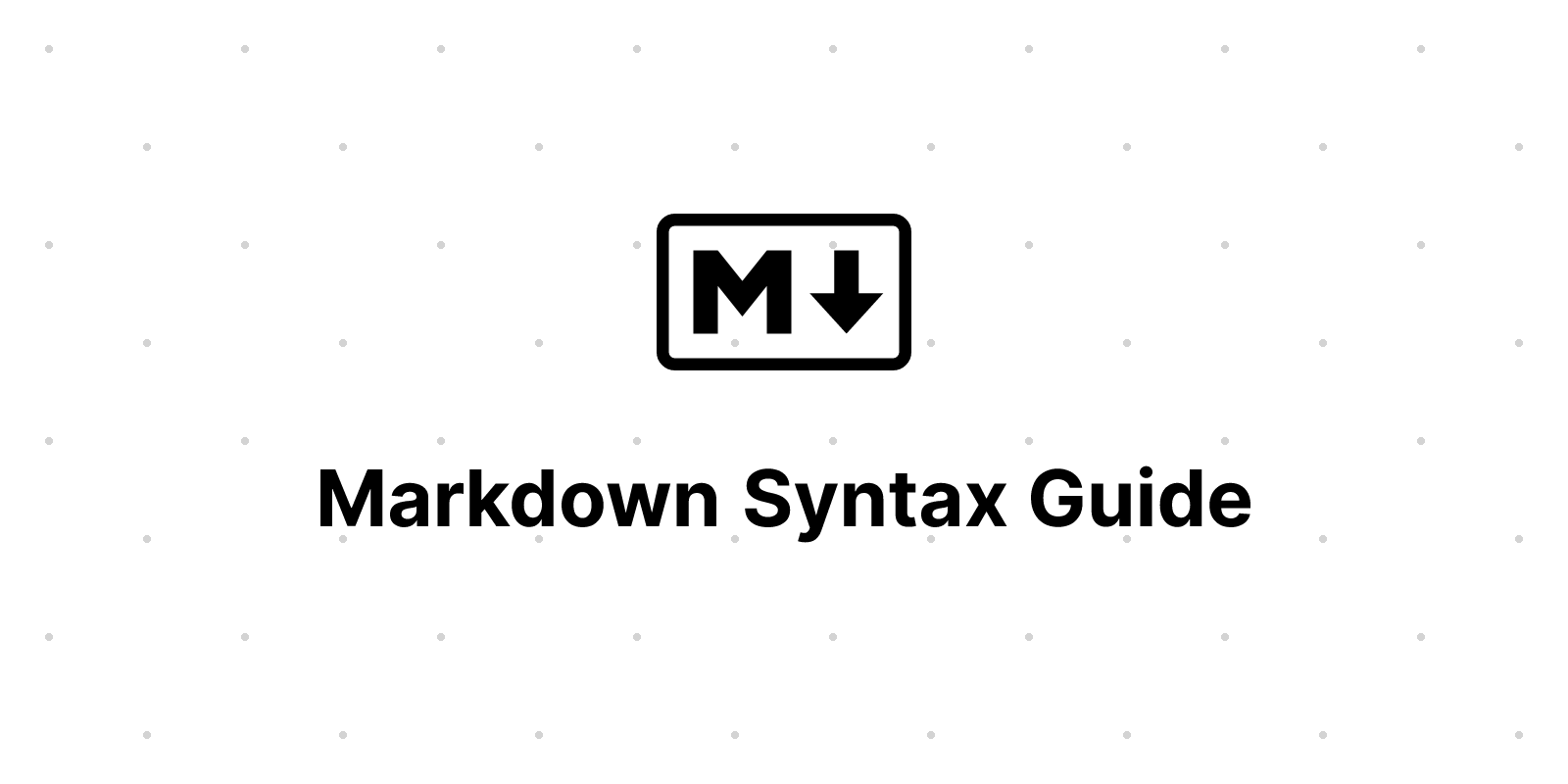
This article offers a sample of basic Markdown syntax that can be used in Zola content files, also it shows whether basic HTML elements are decorated with CSS in a Kita theme.
Zola Syntax Highlighting
Syntax Highlighting in Zola.
Zola comes with built-in syntax highlighting but you first need to enable it in the configuration.
Kita Shortcodes
The Kita theme shortcodes.